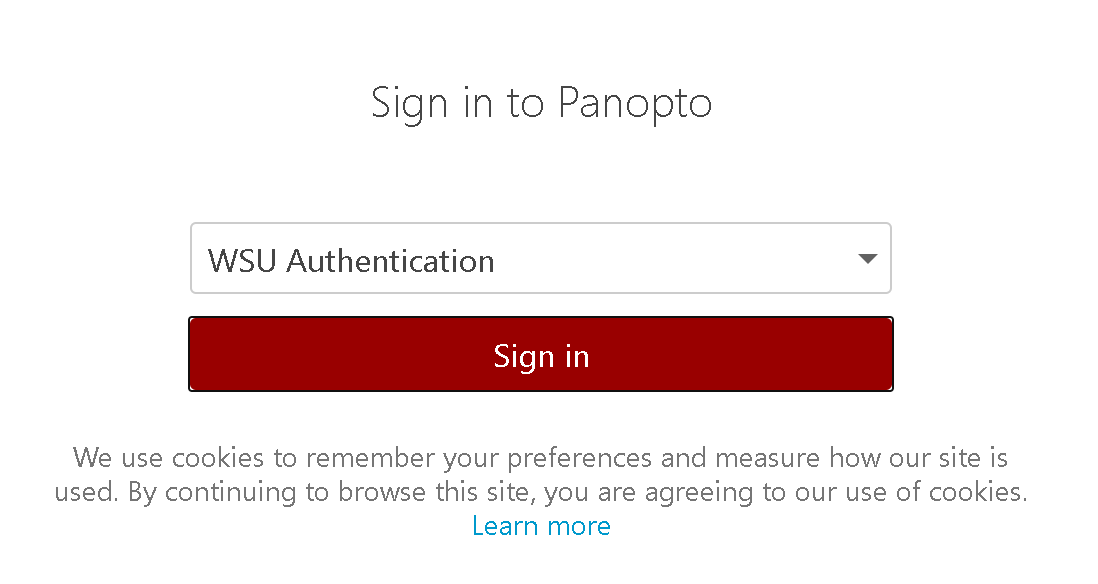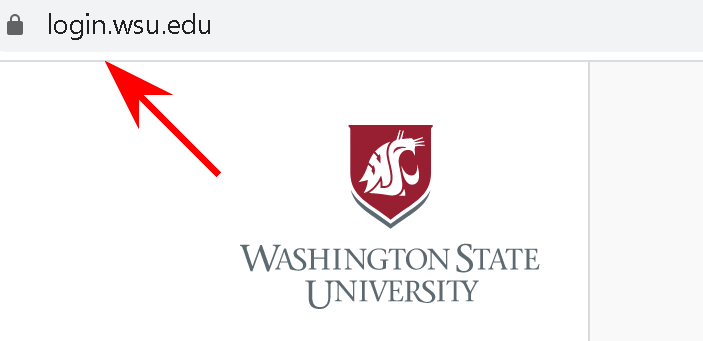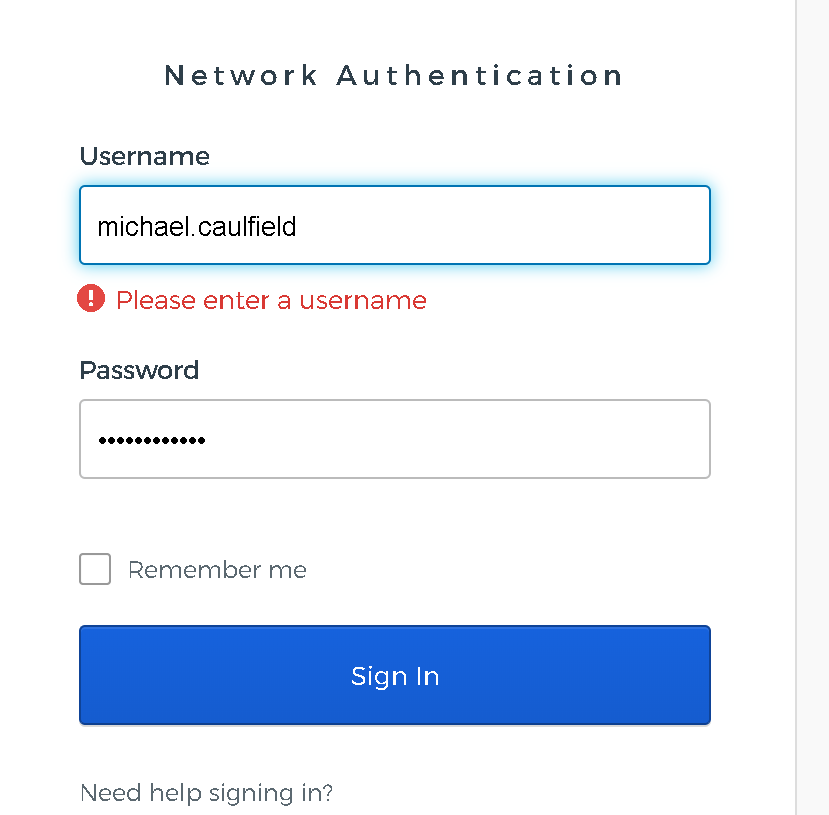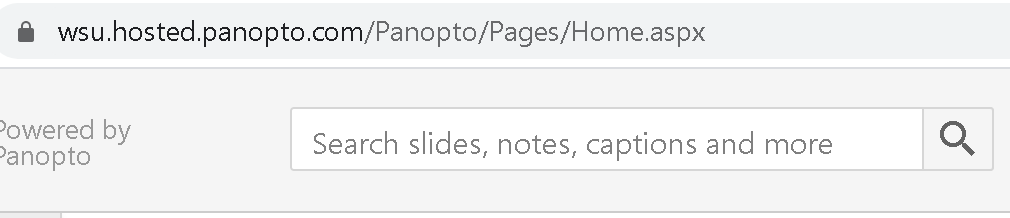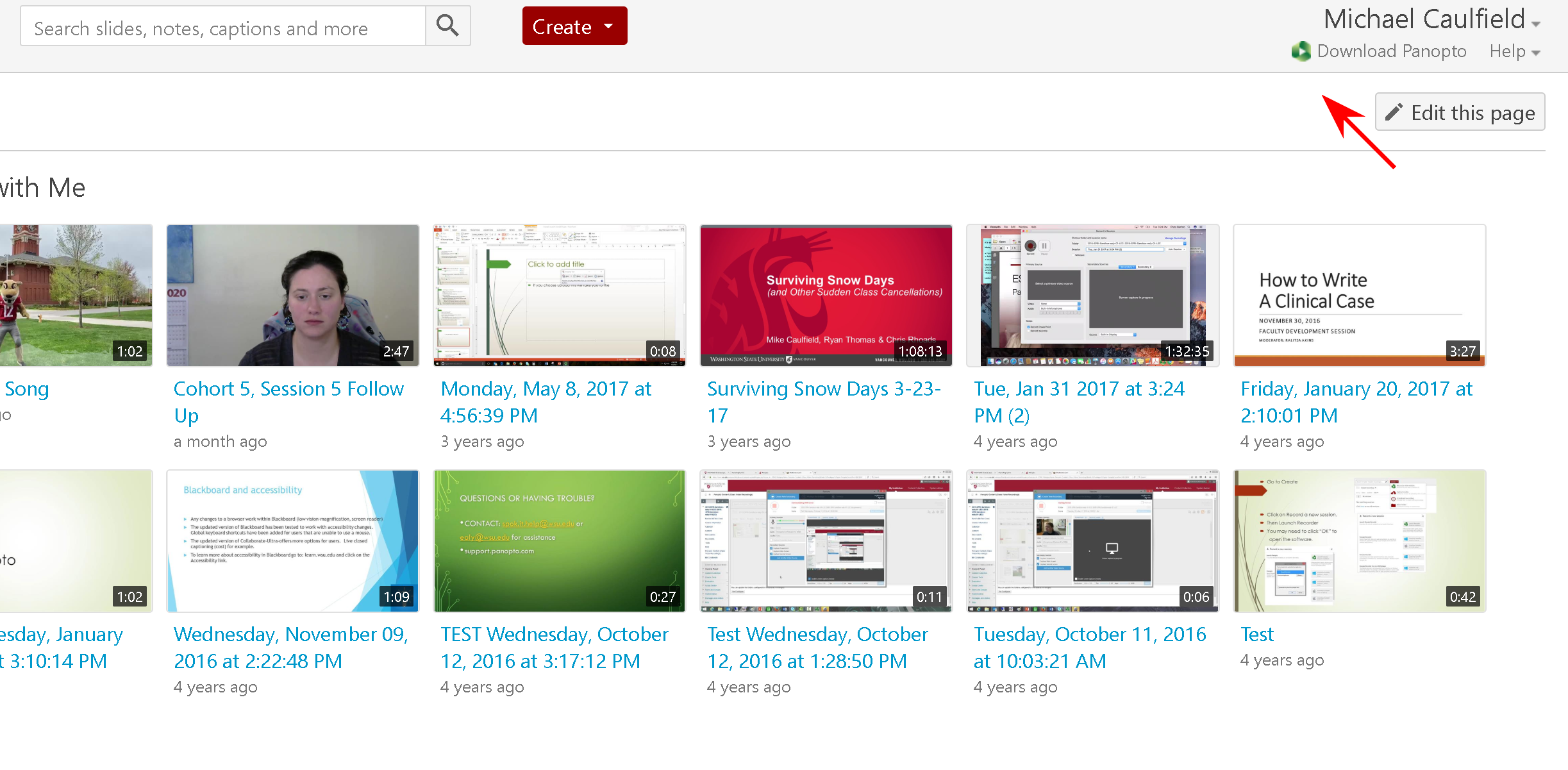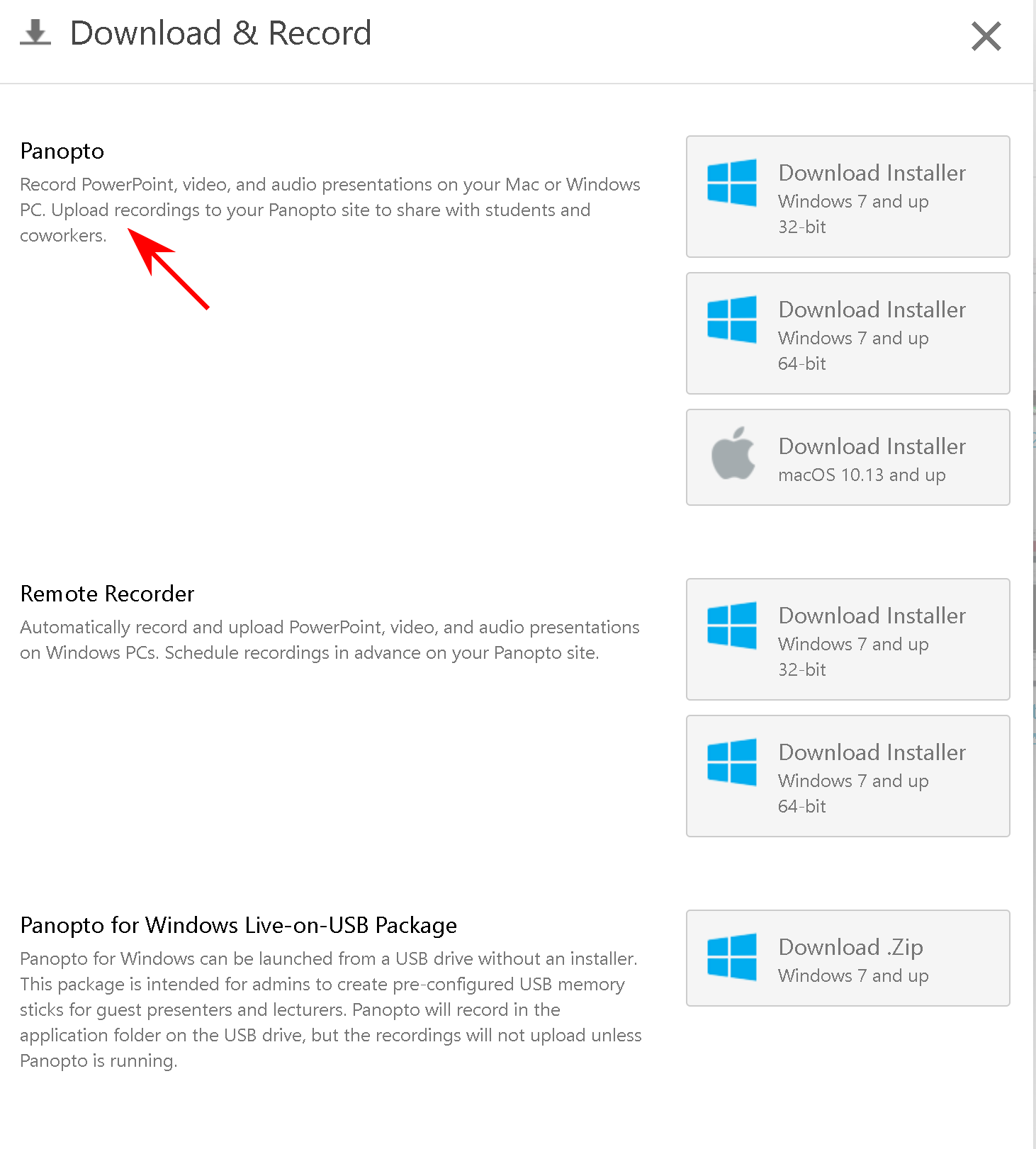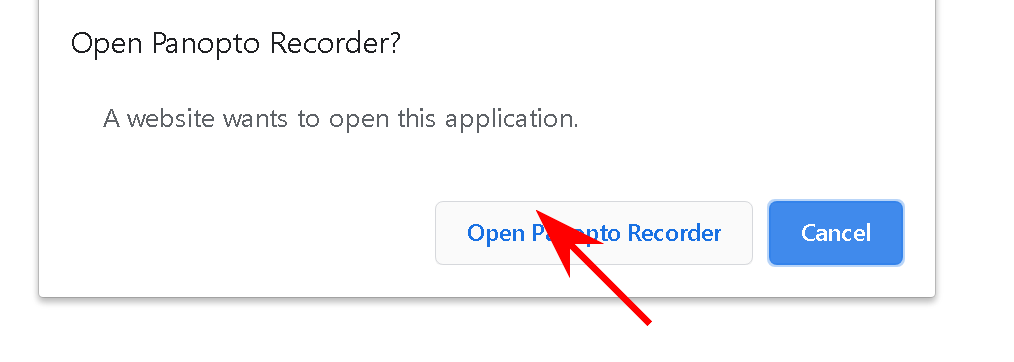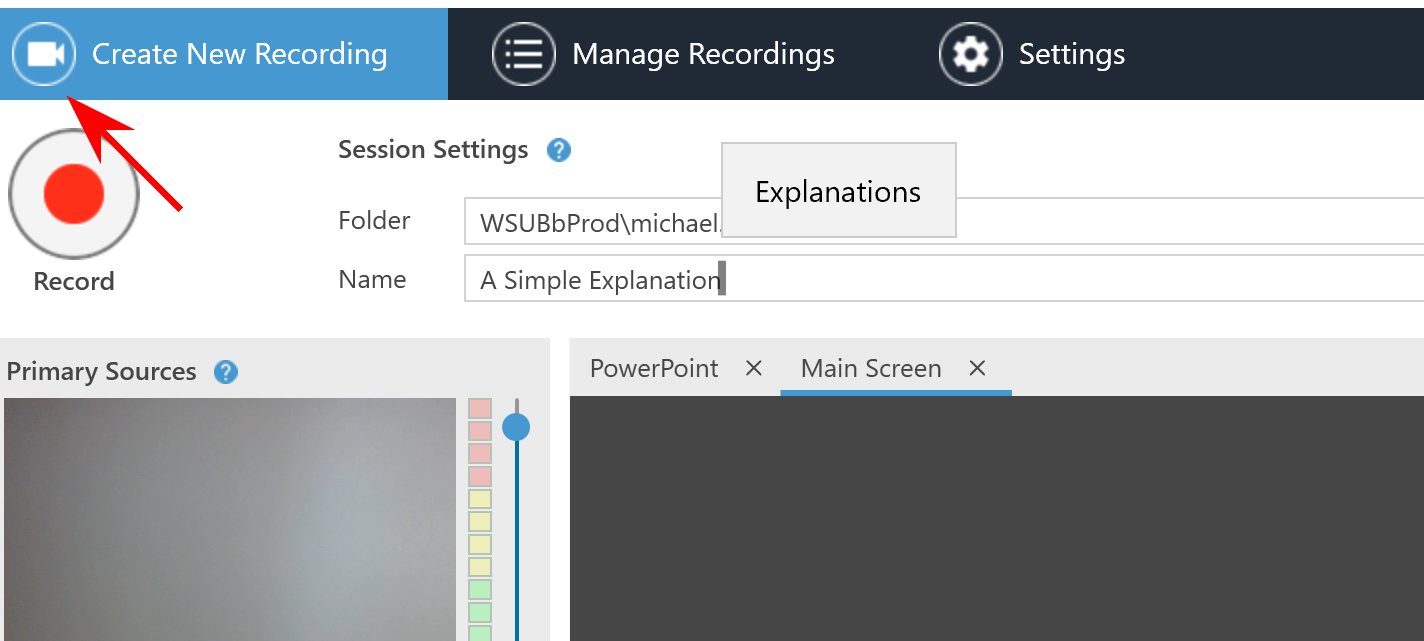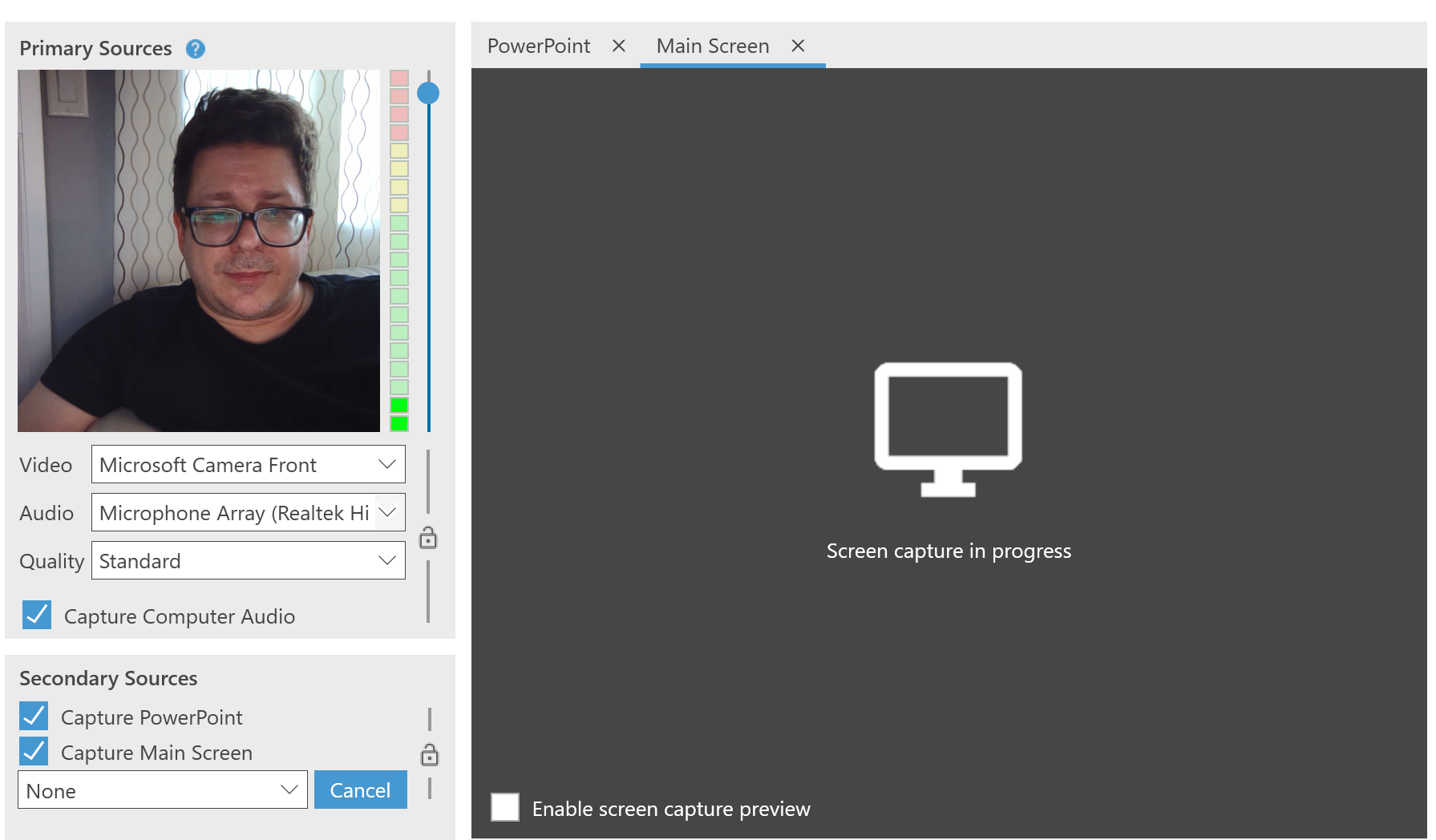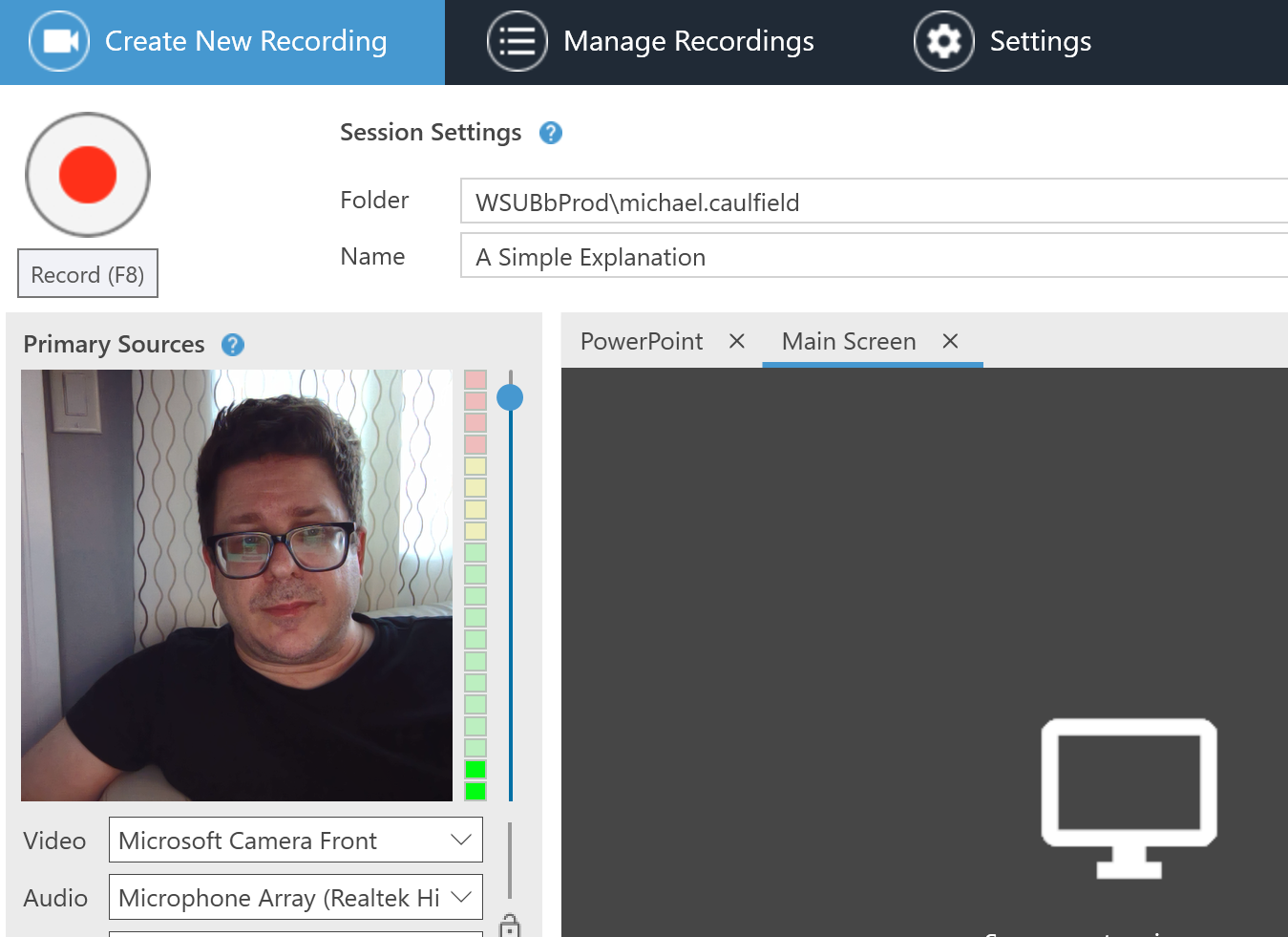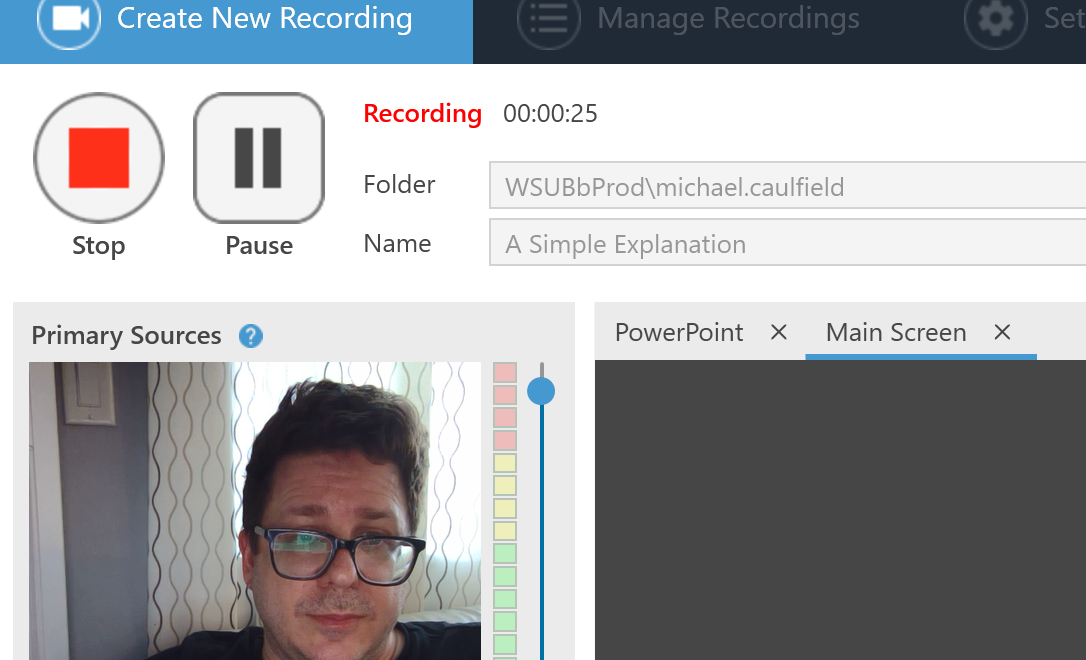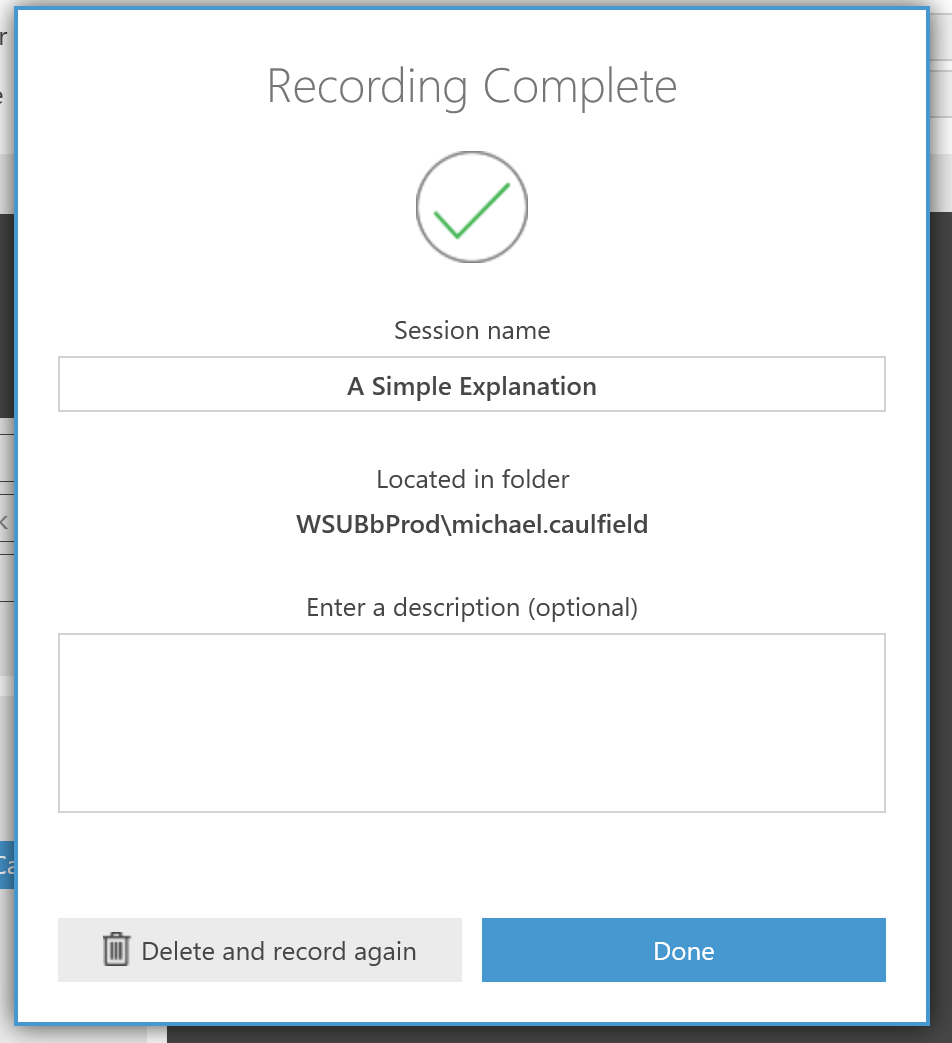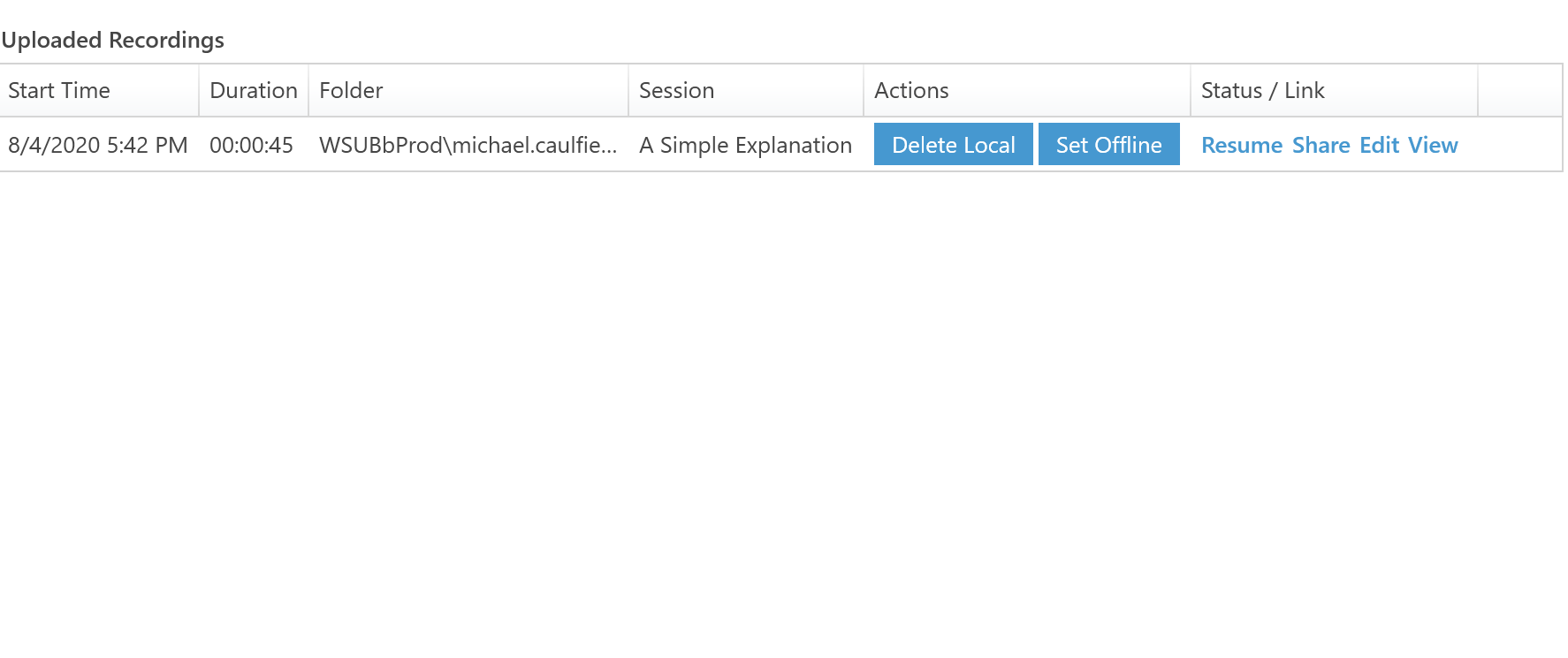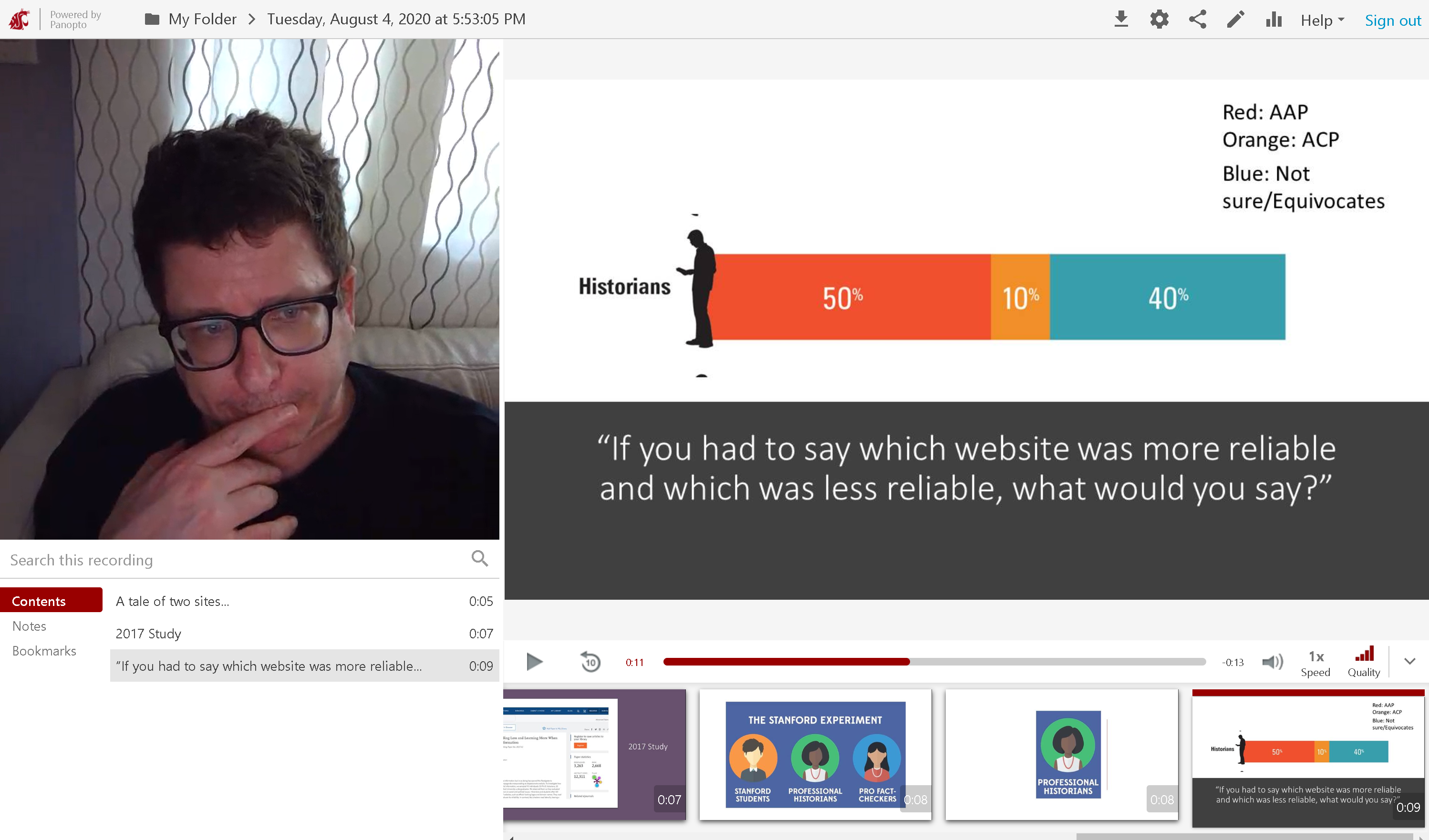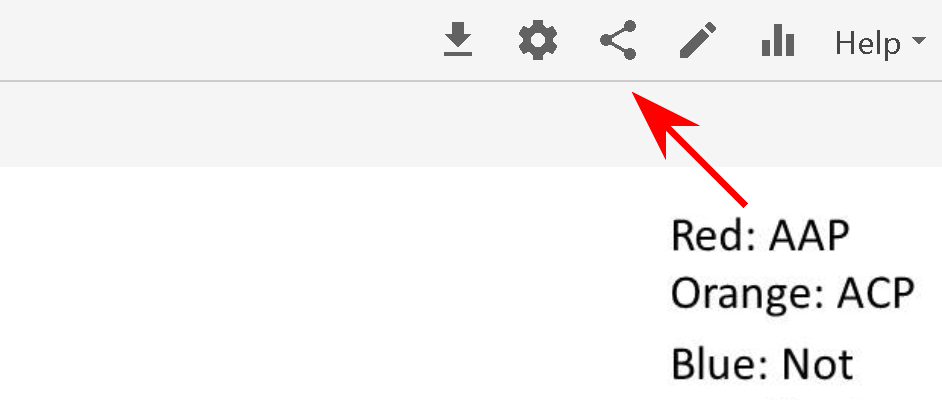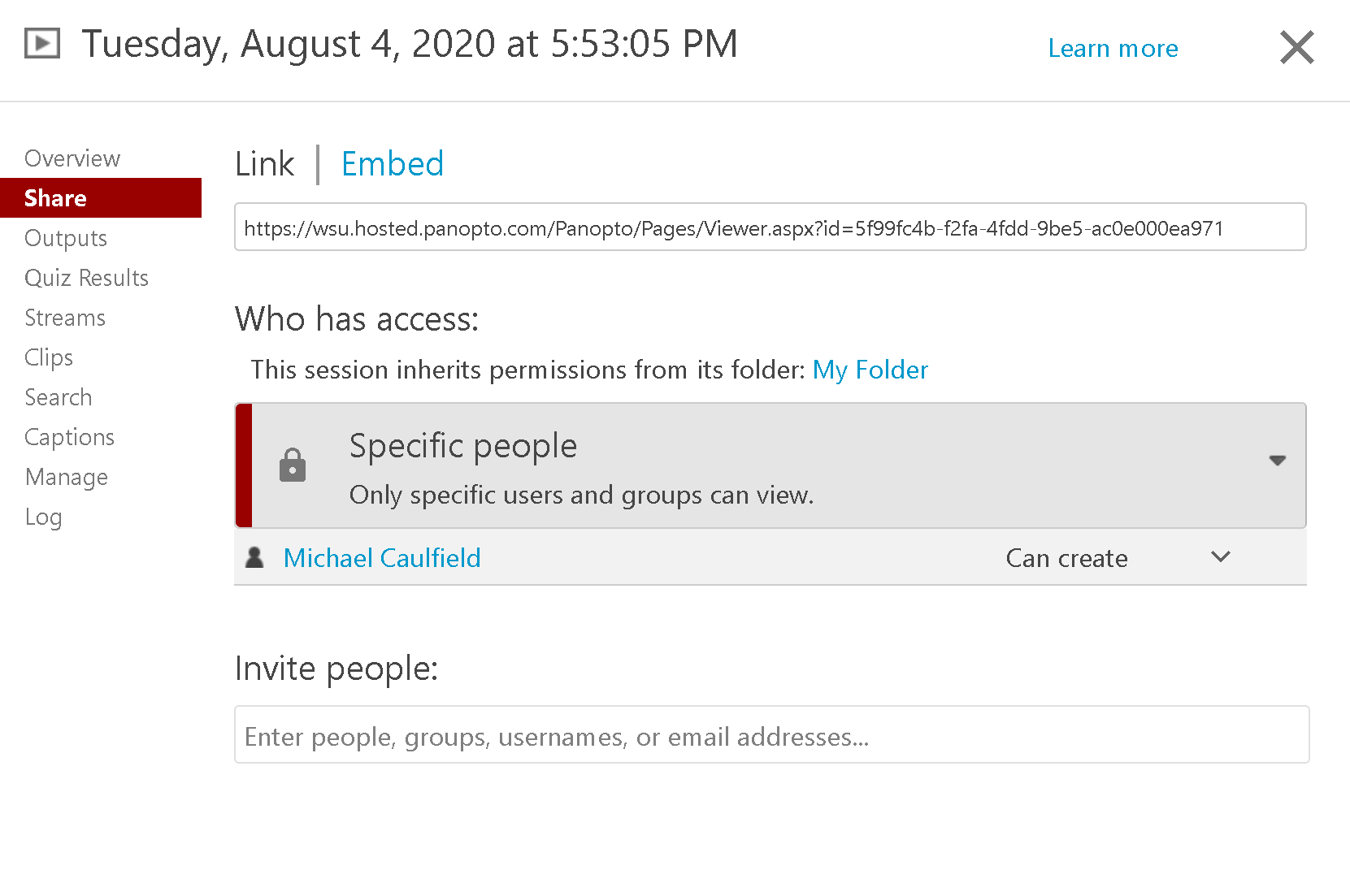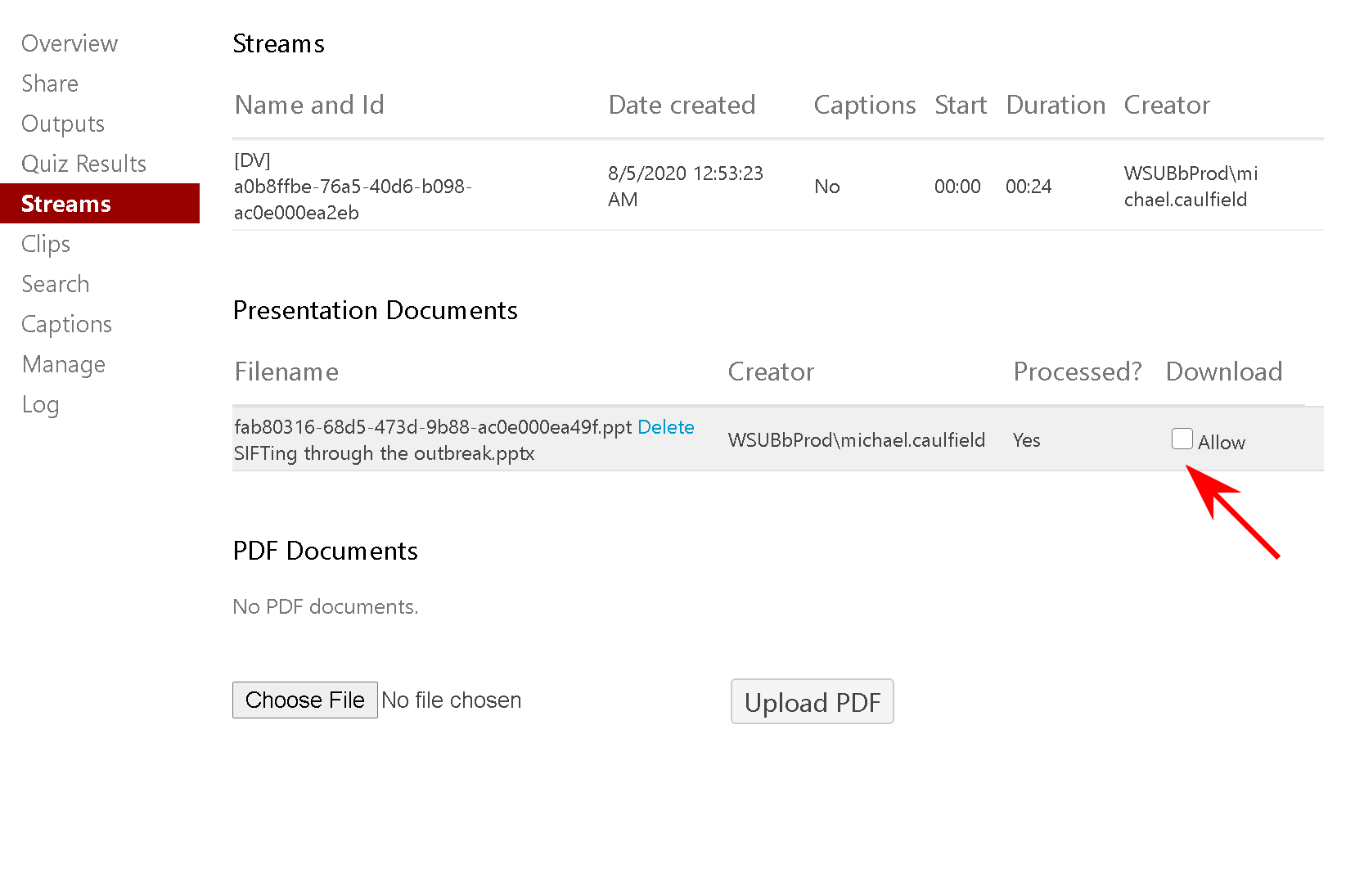Panopto
Date updated: August 04, 2020 [Up]Material is free to copy, use, and modify.
Go to http://wsu.hosted.panopto.com and use WSU authentication.
Go to login.wsu.edu.
Log in.
Go to https://wsu.hosted.panopto.com/Panopto/Pages/Home.aspx.
In the upper right hand corner, click the download Panopto link.
Choose the OS-specific installer for the first option on the page.
When prompted, open Panopto Recorder.
Name your recording.
Choose your camera and audio source. If you want to Capture your screen as well, or a Powerpoint, check that box as well.
Hit record.
Yu are now recording. Click stop when done.
After stopping, a popup will appear. Click "Done".
The video will now appear in your folder. From here you can edit, view, or share.
When viewing a Panopto link, you'll see some of the strengths of Panopto. It does particularly well at balancing a shared Powerpoint in a way that Zoom does not. It creates a jump bar at the bottom based on your slides, and even processes your slide's text into searchable notes. As we'll discuss later, it also allows basic editing.
To share, click the share link at the top.
Panopto offers a simlar range of share options to Zoom, but has the benefit of allowing you to set permissions at a folder level, which in the case of a course can restrict it to specific people in the course.
Panopto has other neat features, like allowing Powerpoint download.